This is a general implementation:
OVERVIEW:
The coming Quality Assessment process proposed by the Systems Office contemplates 3 batches of submissions on different dates (Dec 3rd, 2021; Mar 4th, and Apr 29th, 2022).
Given that the Annual Reports in MARLO submission is processed in one go, we have developed the possibility to carry out partial submissions in the Synthesis Section. This means that you now have to select the specific items to be submitted on each batch of the process.
Once the selected items are submitted for a certain batch, they are sent to the Quality Assessment Platform so that the Assessors at the Systems Office can provide feedback during the agreed dates.
The following Annual Report tables are now available for partial submissions:
- Table 1: SRF Targets.
- Table 5: Outcomes & Milestones.
- Table 7: CapDev.
Once an item is submitted, MARLO will also indicate its status in terms of the assessment.
DETAILED INSTRUCTIONS:
In order to start the partial submissions process, you should be logged in MARLO (https://marlo.cgiar.org/) and have PMU or Admin privileges.
STEP 1
Make sure you are in the "AR - 2021 phase". If so, you should go to the Synthesis/Annual Report section located at the top horizontal menu, and finally, you should be located under PMU.
STEP 2
Once there, you should first provide your consent to share the information of the tables with the QA Platform and the SMO to start the process with the assessors (we will only share the indicators marked to be submitted on each batch).
STEP 3
Important consideration:
Please note that after the batch starts, the information that will be displayed in QA will keep the same, therefore, if you make changes during the assessing period, the assessors will not see the changes. This is to keep the consistency of the information.
- For Table 5 (Outcomes & Milestones), once this is done, you can go to the table and select the specific items that will go to the coming batch. We have added two new columns, one called "Include in QA" and the other "QA Status". This way you will be able to check an indicator and see the status of the indicator in terms of the assessment.
Check "Include in QA" to submit the item: Once you do it, you will see the status of the QA process.
Remember: you will have to save the changes by pressing the "Save" button that is located in the lower right corner of the window.
QA STATUSES:
Once you have marked an item to be submitted to QA and into the Annual Report, the following are the statuses that you can get:
- To be added in the next batch: This means that the QA process has not started and the item will be part of the coming batch.
- Pending assessment: This means the QA process started and the item is pending to be reviewed by the assessors.
- Pending CRP response: Meaning the item was assessed by assessors and is pending CRP response.
- Quality Assessed: The item has been quality assessed by both (SMO and CRP) and the process have been finalized in a specific batch. Also when it is quality assessed, it cannot be removed/unchecked from the column "Include in AR".
- Quality Assessed (Requires 2nd assessment): Needs a second review to be fully quality assessed. This 2nd review will happen in the next batch.
Once you have selected the items, the button will change its color to red and its text to "Remove from QA", this is how you know it has been selected.
Then, you will have to save the changes by pressing the "Save" button that is located in the lower right corner of the window.
Once you have selected the item, the button will change its color to red and its text to "Remove from QA", this is how you know it has been selected.
Don't forget to save the changes by pressing the "Save" button that is located in the lower right corner of the window.
Once you have marked an item to be submitted to QA, the following are the statuses that you can get:
- To be added in the next batch: This means that the QA process has not started and the item will be part of the coming batch.
- Pending assessment: This means the QA process started and the item is pending to be reviewed by the assessors.
- Quality Assessed: The item has been quality assessed by both (SMO and CRP) and the process have been finalized in a specific batch. Also when it is quality assessed, it cannot be removed, this is why the button "Remove from QA" disappears.
- Quality Assessed (Requires 2nd assessment): Needs a second review to be fully quality assessed. This 2nd review will happen in the next batch.






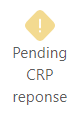







Comments
Post a Comment